One advantage the Windows operating system has over Apple’s Mac OS is the customizability and the ton of useful shortcuts users have at their disposal. This post is about Windows 10/11 shortcuts to navigate your PC quickly.
There are so many shortcuts that you could use on your Windows 10 and 11 PC but you cannot memorize them all which is why we have compiled a list of the most used ones for the average PC user.
The useful shortcuts listed in this post are ones that I use daily which I think are worth sharing with you.
Read Also: Unleash the Power of Chat GPT: Expert Tips for Crafting Perfect Prompts
1. Windows Key + V – This Windows shortcut brings up the Windows clipboard which can store more than 20 entries of items you recently copied. It takes things a step further by allowing you to place images on the clipboard as well.

2. CTRL + Alt + delete – When your PC freezes all of a sudden and nothing seems to work I can assure you that 99% of the time this shortcut will open an interface that allows you to access the task manager and stop unresponsive apps. You have the option to restart your PC which will often solve most freezing problems Windows face.

3. Windows + TAB key – This shortcut allows you to take a quick glance at all the tabs opened in a session. Best for quick navigation and closing apps you are not using.
4. Windows Key + C – This opens Copilot, Microsoft’s AI with a ton of functionalities. Copilot uses GPT 4 so expect it to do some incredible things. Copilot is your assistant that you should try out if you are using a Windows 11 device. New PCs coming out will have a dedicated button to call up Copilot.

5. Windows Key + CTRL + (Left or Right Key)
Another useful feature that Windows 11 and 10 have is the ability to create multiple virtual desktops to work. This is useful if you want to compartmentalize your work onto different desktops. Creating it is easy in just two clicks. Navigating it is easier with this shortcut. Windows Key + CTRL + Right Navigates to the next virtual desktop and Windows Key + CTRL + Left Arrow Key Navigates to the previous virtual desktop.

9 Tips to take pictures like a pro using your phone.Read Also: 9 Tips to take pictures like a pro using your phone.
6. Windows Key + Down Arrow Key – This combination is used to minimize quickly the current tab you have opened.

Minimize apps to the taskbar
7. Windows Key + M – This final combination is used to minimize all tabs opened on the PC at once. It works just like the Arrow up and down combination.
In conclusion, using shortcut combinations is a fun and reliable way of using your Windows PC. There are over 50 Windows shortcuts that you can try if you want but here are just a few of them that can make the average user’s life easier.
Share with others so they can benefit.
Follow us on Facebook @InfoHealthGH

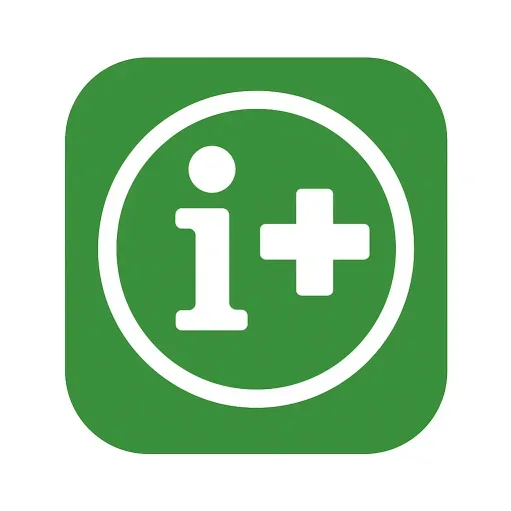

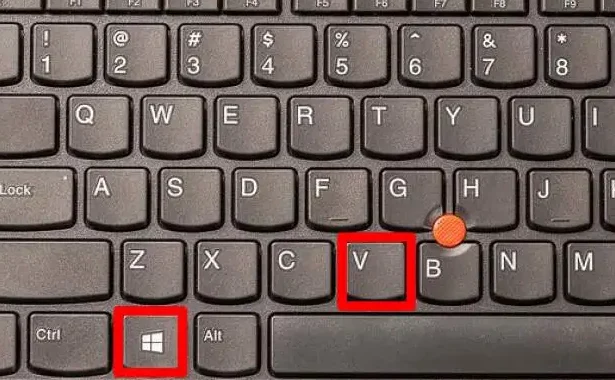
One thought on “Seven (7) of my favorite Windows 10/11 shortcuts to navigate your PC quickly.”